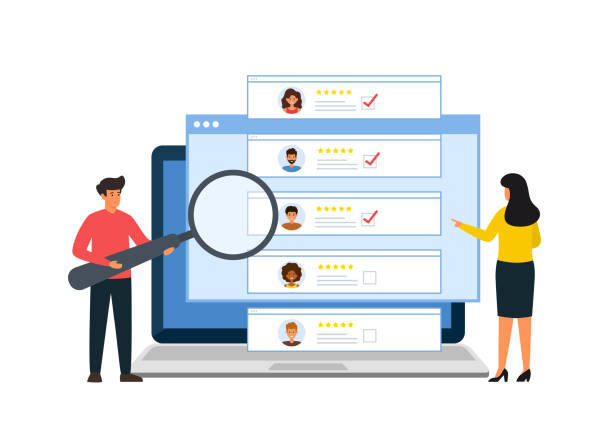
How To Upload A Customer List : Meta and Google Ads
How to Upload Customer Lists and Create Lookalike Audiences for Facebook and Google Ads
When it comes to reaching the right people with your ads, customer lists and lookalike audiences are your secret weapons. These tools let you target people who are already familiar with your business, as well as new people who are likely to be interested in what you offer.
At Net Vis, we use customer lists and lookalike audiences to help businesses like yours get better results from their advertising. Whether it’s targeting past customers to encourage repeat purchases or finding new audiences who share similar interests to your best customers, these techniques work wonders for maximising your ad spend.
Here’s how you can upload customer lists and create lookalike audiences for both Facebook and Google Ads, step by step.
What You’ll Need First
Before you start, make sure you have:
- A CSV list of your customers: This must include email addresses.
- A Facebook Ads account or Google Ads account: You’ll need full access to these platforms.
Uploading Customer Lists on Facebook Ads
- Log in to Facebook Ads Manager
Go to Facebook Ads Manager and sign in. - Navigate to the Audience Section
Click on the menu (the three horizontal lines in the top left corner) and select Audiences.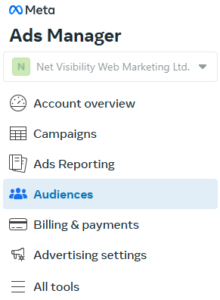
- Create a New Audience
- Click the “Create Audience” button and select “Custom Audience”.
- Choose “Customer List” as the source.
- Prepare Your List
- If you haven’t already, create a simple spreadsheet with customer details. Include columns for “Email”, “Phone Number”, and “Name”.
- Save the file as a .CSV
- Upload Your File
- Upload your spreadsheet when prompted.
- Facebook will match the data you’ve provided with its users.
- Name Your Audience
Give your audience a clear name, like “September Customer List.” - Save and Done!
Your audience will take around 3 days to match. It will then be ready to use in your campaigns.
Creating a Lookalike Audience on Facebook Ads
- Follow the steps above to upload your customer list.
- Once it’s uploaded, select “Create Lookalike Audience”.
- Choose your customer list as the source.
- Set your location (e.g., UK) and audience similarity. We recommend setting this to 1%.
- More similar audiences are more alike to your customers, while larger ones give a broader reach.
- Click Create Audience.
Uploading Customer Lists on Google Ads
- Log in to Google Ads
Visit Google Ads and sign in. - Go to the Audience Manager
Click on Tools (the wrench icon in the left menu), then select Audience Manager under the Shared Library.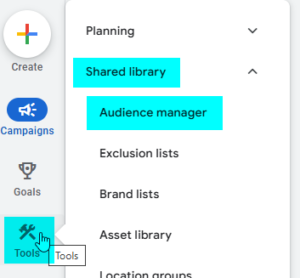
- Create a New Customer List
- Click on the “+” button and select “Customer List”.
- Choose a name for your list, like “Loyal Customers.”
- Prepare Your File
- Like with Facebook, organise your data into a spreadsheet with columns for “Email” and “Phone Number”
- Save it as a .CSV.
- Upload Your File
- Upload your spreadsheet and select the appropriate data type (e.g., email addresses).
- Agree to Google’s terms and click Upload and Create.
- Verification and Use
Google will verify your list, which can take from a few hours to a few days. Once approved, it will be ready to use in campaigns.
Creating Similar Audiences on Google Ads
Google automatically generates similar audiences based on your customer list. To use them:
- When setting up a campaign, go to the Audiences section.
- Look for “Similar to [Your List Name]” in the audience options.
Why These Tools Work
Using customer lists ensures your ads reach people who are already interested in your business, such as past buyers or newsletter subscribers. Lookalike (or similar) audiences help you expand by finding new people who share traits with your best customers.
These techniques are key for personalised, high-performing campaigns. And if you’re unsure about managing it all yourself, that’s where we come in. We take care of these steps for you, ensuring your ads get in front of the people who matter most.


